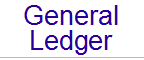
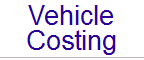
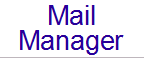
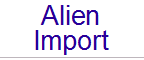
 Throughout the Signet system, a common Analysis metaphor has been implemented. While this approach does require care in implementation, it provides an extremely flexible and powerful analysis system. The essence of the analysis codes system is the ability to create and maintain Analysis Codes and Analysis Rules. The Analysis Codes are the actual codes by which master file records and transactions will be analysed (and reported on). The Analysis Rules are the means by which the Analysis Codes are tied together. For instance, if you have defined Red, Green, and Blue as Analysis Codes in the Vehicle Costing module, you could then create a rule called Vehicle Colour to tie these codes together. Each module which supports analysis codes (currently Bank Runs, Bill of Materials, CashBook, Creditors, Debtors, Inventory, Mail Manager, Order Processing / Invoicing and Vehicle Costing) has the necessary controls to create and maintain these Codes and Rules. Some modules use the analysis codes from other modules in addition to their own. For example, the Order Processing / Invoicing module uses the Debtors analysis codes, and the Inventory analysis codes to analyse it's transactions. You may add additional analysis codes to Order Processing over and above these imported codes. Analysis Codes are easy to set up. All you need to define is a name for the Analysis Code, and the areas within the module that they are applicable to. For instance, the colours described above would be applicable to Vehicles (and possible transactions), but not to Drivers. The reason you may want to make colours applicable to transactions is to allow analysis of deliveries by vehicle colour. When defining a Rule, you need to provide a name for the rule (e.g. Vehicle Colour), which Analysis Codes this rule encompasses (the three colours defined above), an error message to be displayed if an operator "breaks" the rule, and certain additional parameters for the rule. These additional parameters control how the Rule will be implemented as follows: Mutually ExclusiveThis parameter allows you to specify that the individual Analysis Codes are mutually exclusive - only one can be selected at a time. In other words, you want the operators adding your vehicles to specify the main colour of the vehicle, not all colours. If the Vehicle Colour rule described above was marked as mutually exclusive, then any particular vehicle cannot be marked as both Red and Green! One Must be SelectedIf set, this parameter specifies that the operators MUST select one of the included Analysis Codes. You may decide that for management reporting purposes, the operator must specify the vehicle colour when a new vehicle is added to the master files. Alternately, you may decide that the colour is unimportant, in which case you would not set this parameter. Therefore, when an operator adds a vehicle, they may or may not select the vehicle colour. More Than One Item is AllowedShould you decide that you want to know all the colours of the vehicle, this parameter allows you to do so. If this parameter has been set, an operator can add a vehicle with both Red and Green colours selected. This parameter is obviously not compatible with the Mutually Exclusive option. Only one of the two parameters can be selected against any particular rule. Signet has the ability to copy analysis codes from one part of a module to another automatically. For instance, when you add a vehicle costing transaction (e.g. a delivery), the Analysis Codes from the Vehicle are automatically copied to the transaction. One of the most powerful aspects of the Analysis Code system is the ability to apply analysis codes long after the event. Assume for example that the vehicle colour was not originally an analysis criteria when you installed Signet. At some time down the road, colour becomes important. Signet allows you to posthumously create the analysis codes and rules, apply the analysis codes to the necessary master files (in the above case the vehicles), and then automatically update all historical transactions. Once this has been done, you can analyse your historical transactions according to your new analysis codes. Select one of the items below for more detailed information: Screen examplesAnalysis Codes copied automatically Advanced topics Examples: An Inventory exampleAn Order Processing / Invoicing example |